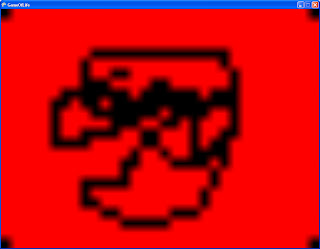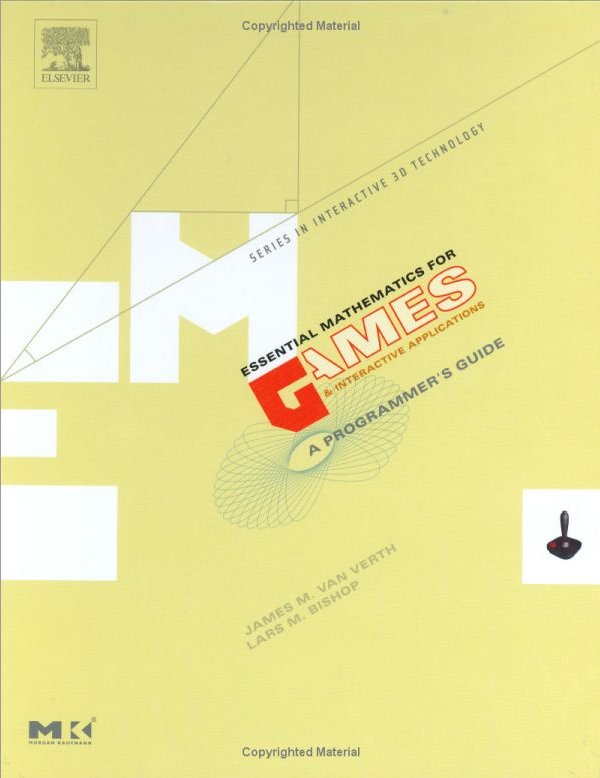Download source code for this project
Okay, It’s been busy at home lately. I’ve been moving it. But I’ve been trying to find a little time every day to work on my XNA stuff, and I’ve got a much more complete menu system now.
I’ve made some changes:
– The menu now shows a default “Return” choice at the bottom of each list. This can be turned off by setting the “showBackChoice” boolean.
– The menu now has two types of choices, Normal and LeftRight. Normal choice will show their child choices as a separate menu when they are executed. LeftRight choices will show their child choices as a list to the left of the parent choice when they are SELECTED.
I’ve also made the sample code show a bit more info in the console as you are viewing the menu. The sample code initializes the menu as follows:
mainMenu.AddChoice(“Choice 1”);
MenuChoice choice = mainMenu.AddChoice(“LR Choice”);
choice.AddLeftRightChoices(new string[] { “one”, “two”, “three” });
choice = mainMenu.AddChoice(“Sub Menu”);
choice.AddChoice(“Sub choice 1”);
choice.AddChoice(“Sub choice 2”);
mainMenu.ChoiceExecuted += new Menu.ChoiceExecutedHandler(ChoiceExecuted);
mainMenu.ChoiceSelected += new Menu.ChoiceSelectedHandler(ChoiceSelected);
mainMenu.ChoiceDeselected += new Menu.ChoiceDeselectedHandler(ChoiceDeselected);
So there you go. Pretty simple. If I make any more changes, I’ll be sure to post them. Possible changes could be:
– using a proper spriteFont to display the text (so we could use something besides Times new Roman).
– making background images actually work.
– something I overlooked….
I’ve realized as I’ve been working on this that is might have been easier to just implement it using a full on tree, rather than a bunch of sneaky lists.